Apps, Apps, Apps!
The Overdrive service offers apps for most types of tablets,
computers, and other devices! These allow you to read your ebook wherever you
are. Available apps include Android, Windows 8, Windows Phone, iOS, OSX, Chrome
OS, Nook, and Amazon Kindle Fire!
On the right is a view of the Overdrive app on an Android phone.
On the right is a view of the Overdrive app on an Android phone.
How Do I Do This?
Just follow these steps:
- You can read ebooks and listen to audiobooks directly inside your web browser, just by visiting the WVU Libraries Overdrive Link: http://wvu.lib.overdrive.com/
- Alternatively, to use an app on your device of choice, first download the app at https://app.overdrive.com/
- After you have the app installed, choose the “Sign Up” option.
- When you create your account, choose the “option to use e-mail, and create an Overdrive account using your WVU e-mail address.
- After your account has been created, you should get an e-mail message asking you to click a link to verify the account.
- Inside the app, once you are logged into your new account, look for the “Manage Libraries” setting.
- You want to add a new library. When searching, be sure to type in “West Virginia University”. WVU did not work for me.
Also, note that while you use the Overdrive account you created to log into the app, you will still need to enter your WVU ID username and password while you are browsing for books in the "West Virginia University" library section of the app.

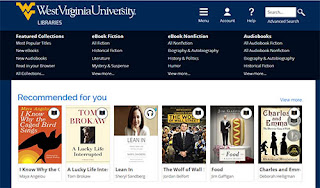


No comments:
Post a Comment